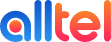To modify the call flow of a tracking number, please follow the below steps.
- Click on Numbers in the left-hand menu.
- Click on the number name to access the routing.
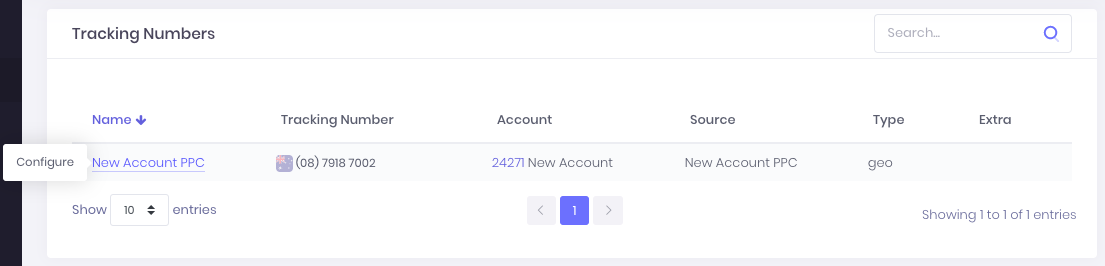
- If the call flow is not showing, select Call Routing tab in the number details pane
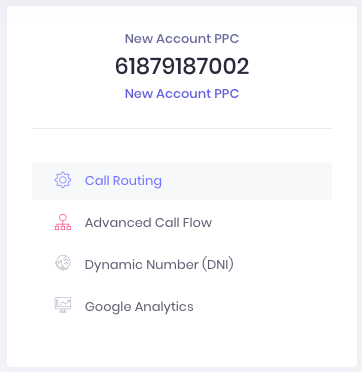
- Enter the destination number where calls will be received
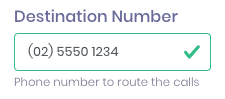
- Toggle the buttons in the top right to activate a feature.
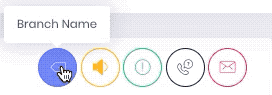
Friendly/Branch Name - A descriptive name for your call flow or answer point location. For example, "head office".
Call Recording (and call recording preamble) - By default, the Analytix professional recording is selected. You can also enter the URL of a hosted MP3 file. Click on the play button to preview the recording.
You can also enter your own text and let our text-to-speech engine (Australian voice) do the talking.
Force Caller ID & Time Out:
Force Caller ID - Override the caller ID displayed on the destination handset with a tracking number or any other number on your account. This is useful to quickly identify that an incoming call is from your tracking number. This will not affect the Calls report.
Timeout - The number of seconds (between 5 and 60) before a call is considered unanswered. If voicemail is enabled, it will be played after this timeout. The default value is 25 seconds.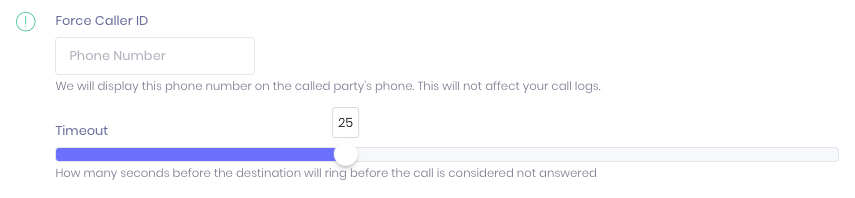
Call Whisper - This message will be played to the destination handset immediately when answering a call.
Voicemail and Call Alerts - Enter your own text and it will be transformed into speech or enter the URL of a hosted MP3 file.
You can also select whether you want to receive missed call alerts, all call alerts or not receive alerts at all. You can enter as many email addresses or mobile numbers as you like.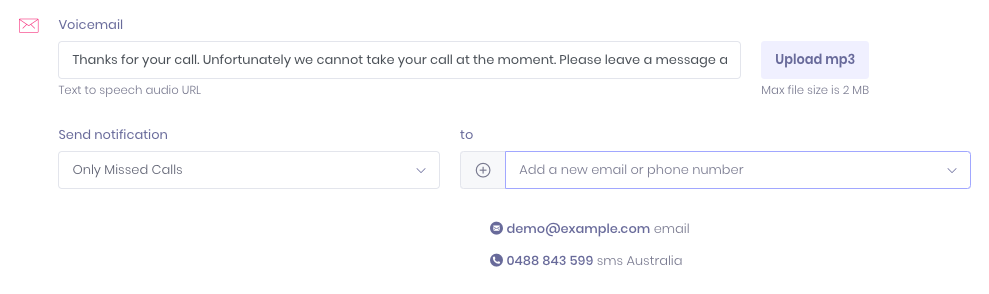
To remove an email recipient or SMS recipient, click on the contact email or phone number.
- Click Save.