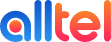Using a Analytix tracking number in your Google My Business listing allows you to correctly attribute and gather more in-depth information on all of your calls. This article will outline best practice for using Analytix to track calls from your Google My Business listing.
Tip: If you manage more than one business location, we recommend using a different number for each location to increase accuracy.
Configure your tracking number in your Google My Business listing
- Sign into Google My Business and, if you manage multiple locations, select the location you wish to edit. Click Info.

- In the Phone Number section, click the pencil icon.
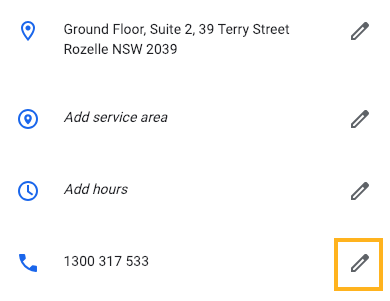
- Click Add Phone Number and move your current "Primary phone" number to the "Additional Phone" field.
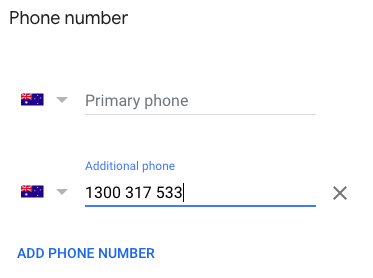
- Enter your Analytix tracking number into the "Primary phone" field.
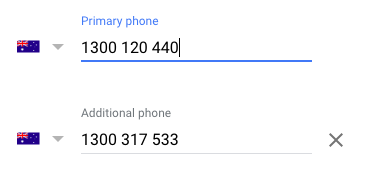
- Click apply
Important: Steps 3 and 4 are required for Google My Business to show your Analytix tracking number. Only the "Primary phone" number is shown on your listing.
Once you have applied the changes, it may take 3 days for your tracking number to be shown on your listing.
Comparing your call data in Analyitx to Google My Business
You may see different call counts between Google My Business' Insights Report and your analytix Portal as we are reporting on different data.
You will generally see a different call count in Google My Business' Insight Report as it only counts calls made from click-to-call on mobile devices. When you look at Analytix reporting, you will see all calls made, regardless of device.