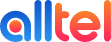Thanks for signing up for Analytix. We’re excited to help you make better calls for your business!
Here are a few steps you need to take to get started with your new call tracking and management suite.
1 - Get to know the portal.
You can head over to https://analytix.alltel.com.au and log in using your account credentials. To help you get familiarised with the interface, we put together this tour of the Analytix portal:
2 - Set up your numbers.
In case you didn’t select a number upon ordering, or want to purchase an additional number, you can purchase one from within the portal. If you already have an inbound number, skip to step 5.
1. Click ![]() in the top right-hand corner.
in the top right-hand corner.
2. Select Add Tracking Number
3. Enter a descriptive name for the number (e.g., September campaignor Main website), select the country and number type, whether it’s landline, mobile or toll-free.
- If you are purchasing a local landline, you may search for numbers by region prefix.
4. Select your desired number and click Confirm.
5. After your order is confirmed, you will be redirected to a page where you may configure call flow and call alerts. You may refer to the GIFs below for a visual guide.
6. Enter the destination number where calls will be received.
7. Toggle the buttons on the top right to activate a feature.
8. Once activated, the configuration options for the feature will show in the call flow screen.
When finished, click Save.
3 - Configure domains & dynamic insertion.
Your numbers should now work. However, to start tracking your webpages and channels, you must first set up your tracking domain and dynamic insertion.
Add your web domain.
1. To add a new web domain to your tracker list, go to the Dynamic Insertion Hub on the sidebar.

2.Click the ![]() symbol on the top left corner to add a website. Enter your web domain.
symbol on the top left corner to add a website. Enter your web domain. 
3. When done, click Configure. You will then be redirected to the domain details card. You are now ready to configure dynamic number insertion.
Link your tracking number
4. Select the name of the website you want to track.
5. Click  .
.
6. Select the medium/visitor source you would like to track from the list.
If you need to track a custom field, simply type it in the box, then select it from the list.
7. Enter the phone number on the website that will be replaced.
8. Select the tracking number to be shown in place of the original number.
9. Click Confirm, then click Save.
10. Once saved, click on the Snippet tab and click on the unique tracking code to copy it to your clipboard. 
4 – Install your tracking code.
You now must install the tracking code on your website. The easiest was to do this is through Google Tag Manager.
1. Log into your Google Tag Manager account and select your container.
2. Click New Tag
3. Name your tag with something descriptive, like Analytix Code, and click the Tag Configuration section
4. Choose Custom HTML under Custom as the tag type
5. Paste the WildJar snippet retrieved when setting up dynamic number insertion
6. Click the Triggering section and select All Pages
7. Click Save in the top right corner
8. On the main workspace screen, click Submit and then Publish
Viola! You’re done. You can start tracking your calls and reviewing reports on the Analytix dashboard. To read more about the practical uses of this call data, you may read our blog here.
Feel free to reach out.
If you have clarifications or queries about Analytix, don’t hesitate to call us at 1300 255 835, or chat with us at alltel.com.au.