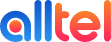1. Log in to the MyAlltel portal using your registered email address.

2. Go to your dashboard and click on “Services”.

3. Scroll down to the “Inbound Numbers” section, look for the Fax2Email number you wish to update, and click “Manage”.

4. Make your desired changes in the “Configuration” section.
Here, you may add a working landline/mobile/VoIP number(s) by clicking on (+) to add, and/or (-) to remove your desired answer point(s).


a. You set the length of time (default: 15 seconds) an answer point is allowed to ring unanswered, before the call is either dropped or routed to a different number. If you desire to route an unanswered call to a different number, you may toggle the “Yes” option (default: no) and input the number of your designated routing point(s). To add multiple numbers, just click the (+) symbol.
b. You also have the option to receive an Email Missed Call Notification. Simply toggle the “Yes” option (default: no) and add the email address(es) of your choice. To add multiple numbers, just click the (+) symbol.
c. You may also choose to override the caller ID of anyone calling your Local Number. If you select “Yes”, it will show their Local Connect number at the answer point. If you select “No”, it will instead show the callers’ number.

d. You may also take advantage of Voice2Email in case any answer point(s) is/are unavailable, or if you would like to route all calls of a local number to Voice2Email. Simply select “Yes” and set up your desired email address endpoint(s) by clicking on (+) to add, and/or (-) to remove.
Here, you may also generate a new Pin code and upload a custom greeting file.

e. If you choose to use a business intro (you may toggle it by selecting “Yes” or “No”), you may upload an .mp3 file of your desired custom recorded greeting, or you may contact our Business Solutions expert to help you get one recorded professionally.


f. Lastly, to turn on the call recording function, simply select “Yes”, then manage your receiving email address by clicking on (+) to add, and/or (-) to remove.


5. When you are satisfied with the changes, click “Update Local Connect” to save and apply them.